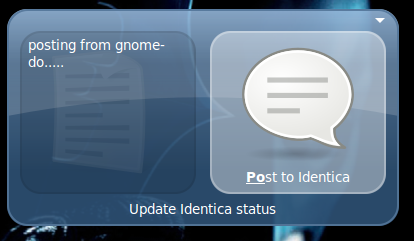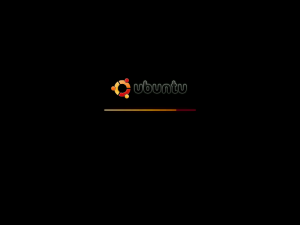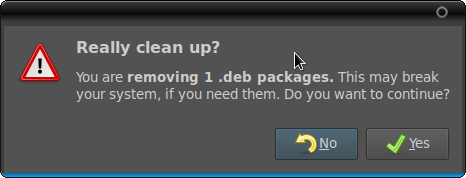Ctrl+Alt+Del is something a windows user needs when the computer hangs. So he needs to use it very frequently. The need for something like that in ubuntu is completely pointless. But this guide can also help you assign shortcuts to a no. of other applications. We have 10 user definable commands in ubuntu. Let us start then.
First i shall introduce you to an application similiar to the task manager in windows.
Goto System –> Administration –> System Monitor go to the processes tab.

Now to run this applicaion when we press Ctrl+alt+del.
Press Alt+F2 . The run dialog box appears. Type gconf-editor and press Enter.

Goto Applications –> Metacity . We need two sections here. Global key Bindings(It lets you define the shortcuts) & keybinding commands(lets you define the commands to be run).

now in global_keybindings, type in the value of run_command_1 to be ” <Control><Alt>Delete ” (without quotes)
in keybinding_commands, type in the value of command_1 to be ” gnome-system-monitor ”
Now press ctrl+alt+del. Voila!
(in my case only left ctrl+alt works. please comment me yours)
Now as you might have guessed, there are 9 more customizable commands. Let us try those.
select global_keybindings . I will give you some idea on how to create commands.
ctrl+alt+e – <Control><Alt>e
alt+F2 – <Alt>F2
super(windows)+d – <Mod4>d
Set your own keybinding commands.
now under keybinding_commands you can select what application should run when you press the keys. Just give the command to run the application under value.
Here another problem arises. We have to know what command runs the application. I will tell you what i do.
i create a launcher in my desktop by rightclicking. (see the screenshot)

now rightclick on the launcher, select properties and go to Launcher tab.

you get the command to run the application. You can now delete the launcher from the desktop.
Let us do something interesting. Set the keybinding to, say <Control><Alt>e.
Let the command be ” eject “. Now press Ctrl+alt+e . Good, isn’t it. The command to reverse it is “eject -t “.
 The new version of Firefox, Firefox 3.5 was released this week. There is no update available for Firefox in the official ubuntu repos. But there is a package firefox-3.5 in the repo. But instead of replacing the old firefox with the new one, it installs the new version alongside it. The new browser is named Shiretoko(which is the codename for Firefox 3.5). This blog post aims to help users install firefox 3.5 from the tar file downloaded from Offical Mozilla website.
The new version of Firefox, Firefox 3.5 was released this week. There is no update available for Firefox in the official ubuntu repos. But there is a package firefox-3.5 in the repo. But instead of replacing the old firefox with the new one, it installs the new version alongside it. The new browser is named Shiretoko(which is the codename for Firefox 3.5). This blog post aims to help users install firefox 3.5 from the tar file downloaded from Offical Mozilla website.