
Ubuntu 9.04,
Jaunty Jackalope
I have been waiting to reorganize my hard disk for a month. Release of jaunty was of course, the best time for this. I can’t still believe I broke my wrist on the day of the release… Now I have to install Ubuntu ‘Single-handedly’ in my laptop(Lenovo Y410) 🙂
The torrent was well seeded. The CD image was downloaded within a litte over an hour. I couln’t find a blank CD, so I created a bootable USB drive using the USB startup disk creator in Ubuntu 8.10.
The live usb-stick booted without any trouble. The installation was a breeze with a few welcome changes to the installer. The time zone selecion method has changed. Also the partitioner. This time I obeyed the tech-gurus and gave a seperate partition for /home. Of course all the partitions were ext4 (the default was ext3, but I couldn’t wait to try it out). A cup of coffee and the installation was done. Now to try out the the long awaited release…
I was greeted by cool new usplash and GDM themes… and the boot time…wow! less than 20 secs…

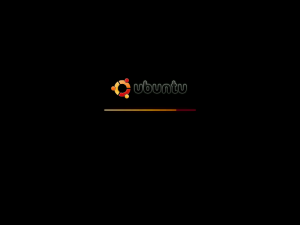
But oh! no compiz! I tried to enable that and failed. A bit of googling told me my graphic card was blacklisted or something. So i created a file ~/.config/compiz/compiz-manager with content “SKIP_CHECKS=yes” and then ran compiz –replace. Presto! My desktop was all flashy again!!
Next thing I indented to do was to customize my firefox and pidgin. I had earlier taken backups of .mozilla and .purple folders from my home folder in intrepid. I simply copied this to my home folder. I could not believe my eyes when I started firefox. Everything was there like before.. my bookmarks, addons, saved passwords, everything. Pidgin was restored too. I had to install the plugins again. But all configuration was restored.
I installed deluge instead of the default torrent client Transmission. I could continue the unfinished downloads without difficulty. Cheese was needed to take pictures using the webcam. For those who like small games, install frozen bubble. It is one of my favorites.

The new notification system is awesome. Brasero is now the default CD creator. The indicator applet is good. But I got tired of it after some time and removed it. The tracker search and deskbar applet are missing. I installed tracker and indexed my home folder.
I installed all multimedia plugins along with vlc. My whole music collection is now OGG. But I knew I would need these codecs for later. Vlc really disappointed me. It opened all the videos in two seperate windows and there were no controls in full screen mode. I couldn’t find a way to change this. May be I’ll have to wait for an update.
I was actually going to check whether gcc worked when I found out that vim was absent. There was vi.. but still..
It was a good thing that I read A byte of vim by Swaroop C.H. Or else I wouldn’t know navigation could be done using h,j,k,l because vi didn’t support the arrow keys. gcc worked fine. I installed vim with the plugins and wrote the .vimrc configuration file.
Ubuntu developers have disabled Ctrl+Alt+Backspace Combination for restarting X. Problem was solved by running sudo apt-get install dontzap && sudo dontzap –disable.
The computer Janitor is a welcome addition. But here is something funny.
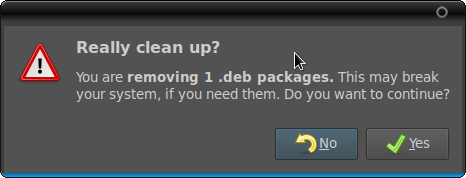
I dont think any end-user will cleanup after this message.
I use replacements for certain default applications now. Like vlc instead of totem, banshee instead of Rythmbox, Deluge instead of transmission etc.
I have been using this for over a week now. I will have to say this is yet another fantastic distro from the free world!!









